 Back in the day when I decided to put ICECUBES online, I had no idea how to design a website. So I did my best to cobble together a botchy WordPress site. Little by little, through intensive research I finally came across ComicPress. ComicPress was a way to publish comics that could be read online in an intuitive, user friendly way. Setting it up wasn't easy especially since I wanted to customize my page. That's when I reached out to Comicpress's creator Frumph. Lo and behold he didn't hesitate to teach me all kinds of things about php, css and sundry variables that would allow ICECUBES to end up looking the way it does today. Over the months and years Frumph was always there to help with coding. Recently he helped me with a new comics project I am about to launch.
So I decided to thank him in this post and point out that he now has a Patreon account where you too can get help with your comic site.
Back in the day when I decided to put ICECUBES online, I had no idea how to design a website. So I did my best to cobble together a botchy WordPress site. Little by little, through intensive research I finally came across ComicPress. ComicPress was a way to publish comics that could be read online in an intuitive, user friendly way. Setting it up wasn't easy especially since I wanted to customize my page. That's when I reached out to Comicpress's creator Frumph. Lo and behold he didn't hesitate to teach me all kinds of things about php, css and sundry variables that would allow ICECUBES to end up looking the way it does today. Over the months and years Frumph was always there to help with coding. Recently he helped me with a new comics project I am about to launch.
So I decided to thank him in this post and point out that he now has a Patreon account where you too can get help with your comic site. ICECUBES the comic strip. #0291
 Back in the day when I decided to put ICECUBES online, I had no idea how to design a website. So I did my best to cobble together a botchy WordPress site. Little by little, through intensive research I finally came across ComicPress. ComicPress was a way to publish comics that could be read online in an intuitive, user friendly way. Setting it up wasn't easy especially since I wanted to customize my page. That's when I reached out to Comicpress's creator Frumph. Lo and behold he didn't hesitate to teach me all kinds of things about php, css and sundry variables that would allow ICECUBES to end up looking the way it does today. Over the months and years Frumph was always there to help with coding. Recently he helped me with a new comics project I am about to launch.
So I decided to thank him in this post and point out that he now has a Patreon account where you too can get help with your comic site.
Back in the day when I decided to put ICECUBES online, I had no idea how to design a website. So I did my best to cobble together a botchy WordPress site. Little by little, through intensive research I finally came across ComicPress. ComicPress was a way to publish comics that could be read online in an intuitive, user friendly way. Setting it up wasn't easy especially since I wanted to customize my page. That's when I reached out to Comicpress's creator Frumph. Lo and behold he didn't hesitate to teach me all kinds of things about php, css and sundry variables that would allow ICECUBES to end up looking the way it does today. Over the months and years Frumph was always there to help with coding. Recently he helped me with a new comics project I am about to launch.
So I decided to thank him in this post and point out that he now has a Patreon account where you too can get help with your comic site. 

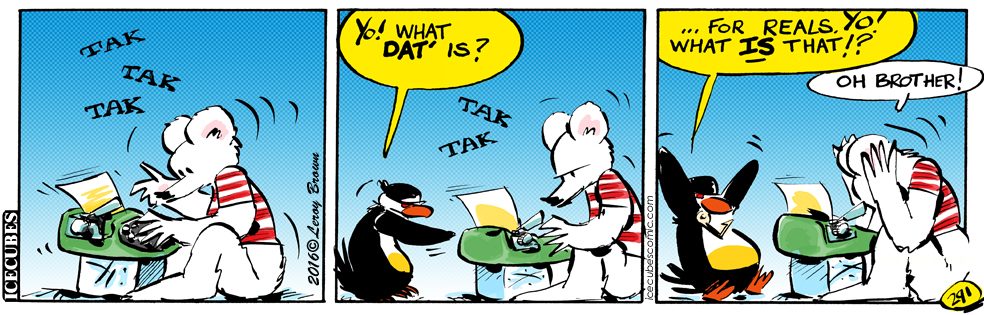
2 thoughts on “ICECUBES the comic strip. #0291”
Mark Stokes
There’s a first time for everything!
Leroy Brown
Freeze is a typewriter noob! 🙂
Coloring Book.
Cool Pix.
Friday the 13th!
Cool Spiderman!
Cool Lava!
Draw Draw Draw!
Latest ICECUBES Comics!
ICECUBES the Comic Strip #363
22 6791 Apr 24, 2025
Sad…
47 30699 Feb 12, 2025
ICECUBES the comic strip #361
14 7926 Dec 10, 2024
ICECUBES the comic strip #360
75 48964 Oct 18, 2024
ICECUBES the comic strip #359
94 81646 Jul 05, 2024
ICECUBES the comic strip #358
16 14663 Jun 25, 2024
ICECUBES the comic strip #357
32 17094 Jun 05, 2024
ICECUBES the comic strip #356
46 15904 May 23, 2024
ICECUBES the comic strip #355
46 5427 May 17, 2024
Freeze’s Movie Credits
66 8107 May 03, 2024
Now available as a digital download for only $1.99! Click on the picture!
Click here to get all the great classic ICECUBES comic strips and exclusive behind the scenes blog posts!
Top Ten ICECUBES comics!
ICECUBES the comic strip #359
94 81646 Jul 05, 2024
ICECUBES the comic strip #360
75 48964 Oct 18, 2024
Sad…
47 30699 Feb 12, 2025
Read this new post ! ~ (subscribers)
150 22986 Jun 30, 2022
ICECUBES the comic strip #353
62 17875 Mar 29, 2024
ICECUBES the comic strip #357
32 17094 Jun 05, 2024
ICECUBES the comic strip #356
46 15904 May 23, 2024
Read this new post ! ~ (subscribers)
78 14886 Apr 18, 2022
ICECUBES the comic strip #358
16 14663 Jun 25, 2024
Read this new post ! ~ (subscribers)
129 14487 Mar 21, 2022
Search by Character:
Boo-Boo Boomer Bear Buckaroo Bonanza Eggman Felix Freeze Kiviuk Mickey Nooky Peckinpaw Percy Popeye Susie Taco Tlaco MitzliChoose your chapter to start reading:
ICEBOX Blog Tags:
Comics Tags:
animated Books Cartoons Christmas Classic Comic Strips Easter Eggman Felix Freeze halloween Happy New Year! ICECUBES marvel Members Only! Mickey Mouse movies Nooky original art Peckinpaw Percy Pogo spiderman Subscribers summer Taco ThanksgivingRecent Comments
Categories
Alaska time
Archives
Search ICECUBES
Online Fans
No one is online right now